Documentation : CHM User Guide
NEW: Tutorial for new mapping setup:
Table of Contents:
(1) SETUP
- Before you start mapping (tracking profiles and camera passthrough)
- Creating Boundary Walls
- Creating Boundary Cubes
- Setting up an Anchor
(2) THE CONSOLE
- Settings Menu
- Multiplayer Menu
(3) ENVIRONMENT TOOLS
- Custom Home Creation (docs coming soon)
- Places (docs coming soon)
(4) GAMES
- Lunar Ball (docs coming soon)
- Castle Defender (docs coming soon)
- Lightspeed Smuggler (docs coming soon)
- Tiny Golf (docs coming soon)
- Vortex (docs coming soon)
- I am Highly Explosive (docs coming soon)
- Turf War Fighter (docs coming soon)
(1) Setting up your playspace
- Before you Start
Custom home mapper is designed to let you take advantage of all the trackable area in your home. Before we start mapping, it is best to do two steps:
Set the floor height while the guardian is enabled (settings/guardian/set floor) . this option is not available when guardian is off
Test your space for tracking issues. Mirrors, blank walls, and very bright/dark lighting can create trouble areas where tracking may fail. It is best to identify these areas BEFORE you start mapping, and either fix the problem (cover a mirror, etc) or avoid mapping near this particular area. To start a test, simply load up a default oculus home environment, and then disable the guardian (settings/developer/guardian). Moving slowly and looking through the nose gap, walk around the area you intend to map out and watch for large shifts and jumps where the headset view suddenly shifts you to another location. If you experience a tracking shift, try to identify where the tracking failure is happening, and see if you can recreate the error. If you stay away from that spot, does tracking remain solid? Is there a reflection or large window that could be covered?
(Outdated in Firmware v29) Experiment with this 'passthrough' hack: https://curiousvr.itch.io/custom-home-arcade/devlog/241989/how-to-enable-passthr... . The current setup process has been revised so that the wireframe outlines of the walls and barrier cubes should be easily visible in this passthrough-mixed mode. Only for firmware v28 or earlier, sadly.
By troubleshooting these issues and cleaning up the problem areas, you will avoid bigger frustrations during the mapping setup.
Now we are ready to map!
- Barrier Walls
Launch the program. After the intro, you will be instructed to mark out the walls of your playspace by clicking in each of the corners and completing a perimeter. For a new user, it is recommended to start with a single room. You can remove walls and add on new sections once you have a working setup and are familiar with the tools.
Another cause of tracking failure, and a common one encountered during setup, is when the quest is too close to a wall and all the cameras cant see any other room objects. In corners of rooms, this can be an even bigger issue. So, when we make walls, it is better to reach out with your arm to mark the spot, and generally allow an extra inch or two of extra space (rather than perfectly matching the real wall position).
If you are struggling with this step, try lifting the headset to rest on your forehead, and using the sound/controller vibration as your guide. You should be able to complete these setup steps without even looking into the headset, once you know how the the tools work.
When the last wall is connected to the first one you created and the perimeter is complete, you will move to the next step
- Barrier Cubes
Similar to walls, we want to create large cubes that cover up objects in our area like couches, desks or tables. Using as few cubes as possible, and aiming for a "rough outline" (we will place actual tables and couches at a later step.) Create barriers cubes that are an inch larger than the real object position and size. Be sure to create cubes over every unsafe area in your playspace.
With walls and cubes set up, it is now safe to move around in your playspace without needing to worry about "real world" visibility or the nose gap anymore.
- Anchors
The final setup step is to create an anchor that we use to align your playspace every time we load. The controllers are placed on the ground, ring facing down, in two precise positions that you choose. Assuming you place them in the exact same location every time, your walls and objects will always be aligned exactly how you set them in setup. You can then load into the program/your virtual home by simply launching custom home mapper, placing the controllers down and waiting for the program to start.
(2) The console
The console is your way of accessing all the different tools and mini games available in custom home mapper, as well as a way to edit your setup and establish multiplayer connections (so people can visit you in your new home!)
To load an experience, grab the cartridge and drag it to the empty loading slot. To exit an experience, hit the red eject button that appears on the console under the loaded cartridge .
- Setup Menu
The left icon (gears) will open the setup menu.
Here you can:
Remove/create new barrier walls
Remove/create new barrier cubes
Set a different anchor position
Set floor height
Load into a new profile (3 slots for different setups)
Reset the console
Reset/clear your current profile.
- Multiplayer Menu
The right icon (wifi) will open the networking menu.
Here you can:
View player count
Host a room (other can join you in your home)
If other hosts are available, you can also:
Join random hosts (switch to artificial locomotion, and load into the host apartment layout)
Join host by room#
Multiplayer also supports co-location/shared space (aka, two quests in the same apartment) to setup shared space, simply have one user create an apartment and become a host, and then the other player will join this host, press right thumbstick down and then place the controllers down in the same anchor position that the host has chosen during setup. The two playspaces will be aligned, and the guest user will switch back to natural locomotion only (no more thumbstick movement)
(3) The Environment tools
(docs coming soon)
- Custom home creator
- Places
(4) The Games
(docs coming soon)
Get Custom Home Mapper (Oculus Quest)
Custom Home Mapper (Oculus Quest)
Build your own customized VR home and play multi-roomscale minigames!
| Status | In development |
| Author | CuriousVR |
| Tags | Creative, custom-home, minigames, Oculus Quest, Oculus Rift, quest, tool, Virtual Reality (VR) |
More posts
- v5.2 Scene API - no more manual setup or floor anchors!Oct 25, 2024
- Avatar Creation ToolsMar 23, 2022
- VIDEO PLAYER added to Home building toolFeb 09, 2022
- v4.1 - please update. Lightspeed broke other games in the last versionJan 03, 2022
- v4.0 - the triumpant return of LIGHTSPEED SMUGGLERDec 31, 2021
- Video Tutorial - Mapping a space for the first timeDec 22, 2021
- AR & PASSTHROUGH mode (Finally!)Sep 15, 2021
- ULTRATOASTY - melee weapon updateAug 25, 2021
- New Game: ULTRATOASTYAug 19, 2021
- Teaser - Mech RTS prototype coming soon...May 05, 2021
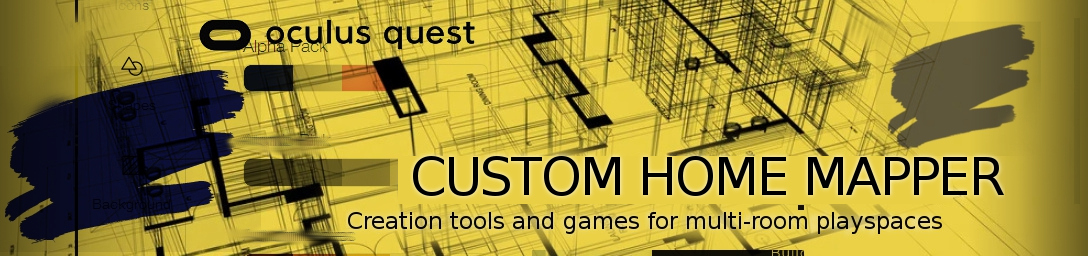
Comments
Log in with itch.io to leave a comment.
Recently purchased the app. It has a lot of great potential. I first room setup is a mess; cant access the console to edit the room. How do I delete the entire room setup and start over. I'm stuck.
hey, yikes sorry you ran into trouble right away!
First, make sure you toggle guardian on/off so the floor is set correctly.
When you launch the app and see the "welcome back" , click down on the left thumbstick button and hold it. You'll feel a haptic bump , just wait about 7 seconds and it'll reset everything. Or you can just switch to a different profile using the buttons on your left wrist.
There is a "set floor height" button in options, it is useful to guarantee that your floor is correct every time you load back in (if you end up way too high above the floor)
Lemme know if you run into more issues.
I’ve seen demo videos where people go up stairs to different levels, but cannot figure out how to do it. Any suggestions?
Can't get the game to install. Sidequest is working properly; I can see headset contents and copy files to it, I can install other games. Sidequest seems to install the apk fine, at least I don't get any error messages. However, the app is not visible in the app list; not in the top, not anywhere. I've tried to copy the apk to the headset, but it's not visible in the headset file browser (by design I assume). I'm on V38 and connect to Sidequest from my PC using a USB cable.
so, are you using the "install from .apk" option in sidequest (I'm assuming you're on PC)? Copying the .apk won't do anything, sidequest (or an ADB command) is required to activate the install process.
The program will be available in Unknown sources.
In your game menu, select the dropdown on the top right and you'll see the unknown sources category.
Thanks, I did not know/had forgotten about Unknown sources!
I purchased the app but I don't know how to get it on my oculus. Im already in developer mode but i just don't know how to upload it to my headset. I really want to try this app any help is appreciated
did you send me an email recently? You need to setup sidequest and then use the install from folder on my PC option (if sidequest doesn't do the install automatically)
Very, very neat app. There are still a few minor bugs (such as instructions from wall/cube editor still on hand after launching a game; mech from one game persists into another game, etc) but the developer is active and the app's potential is obvious.
The biggest issue with mapping is squaring off walls and cubes. It would be helpful if there were an option to snap walls to 90 degrees and to snap cubes parallel with walls.
I have two headsets, my primary headset (where I already mapped my house with my primary account) has a secondary account for playing multiplayer games. When I switch to the secondary account, the map is inaccessible. Is it possible to export a map for use on the secondary account and/or the secondary headset?
hey thanks for the comments here. Doing a big update on the mech game, allows you to ride inside the vehicles at full size, its cool. should be out later today.
Actually mapping setup is very much a work in progress, i've got a few different approaches planned for.. never really considered 90' snapping or anything.
Regarding transferring mapping data to another headset.. this is an odd one, i've never considered it. Like,the program can host, and allow the other headset to load into your space via multiplayer.. load all the walls and stuff.. you can even anchor with the 2nd headset and play 'shared space...' two quests in the same layout. but actually giving that data to the other headset so it can independently load in-out of those environments? its just a use-case i never thought about, will consider adding an option.
cheers
ryan (curiousVR)
There's two suggestions here. One is to give access of the layout to shared accounts on the same headset, and the other is to allow the visiting headset to save the layout while in it.
Man! This is exactly what I was looking for, great job from a single dev project! kudos for you!!
Now, I have been trying your app and I am quite lost, is there any video on how to use the app?
Another thing... once you map a room, is it possible to export the map so I can tweak it in autocad? That would be a million-dollar feature!!
regards!
This might be a little old but it's all I've found:
Forget it... I read carefully the steps given in the app and Í was able to map my room.... this is amazing. Thank you for posting this btw.
hey, thanks, sorry for the troubles. There's a bit of a learning curve, and sometime a person space can just give major problems.
I can help you get an .fbx model. basically, we schedule a time to meet in multiplayer , and I load into your space within unity (my game engine) I can drag and drop your home layout into a prefab and basically email you an .fbx file.
Email me at curiousvrlabs@gmail.com
I will probably do that myself, as I'm thinking about the same stuff. I have to admit that I'm with Eduardoavr here: Thats the feature to have buddy. Figure out how to implement an easy export/import and this would be a dream for rearranging my house with my wife, or remodels etc. Awesome work though, I'm happy to have made the purchase. Thank you.
Hello!! I tried to get in touch with you by email and in your latest video you uploaded in YT. It was very helpful, thank you for posting that video.
I would like to have the map exported, how can we meet virtually? The email account I wrote you from is eduardoavdr@gmail.com
Thank you for this software, I paid for it 3 days ago, right away, it is worth every single dollar.
Very cool app! Please focus on fixing some of the bugs, the reset anchors button is a broken experience. Also you should be able to turn off AR from anywhere. New user experience is tricky because that stays on.
hey thanks, yeah I'm a solo dev and this program can get a bit overwhelming.
Reset anchor is broken?! Yikes, I haven't looked at that code in quite a while.
You think an AR toggle, right on the console? Some of the games load/perform differently in AR/non AR... Maybe a switch near the start button (alongside the tutorial info/music toggle/etc.
I'll take a look! Expect some progress on this next week.
Yeah it seems like a pretty big one to maintain!
It lost alignment with my room, it was off by like 45 degrees. So I clicked reset, that worked to redo the anchors.
My experience as a new user was, set up the walls with AR, that was cool. But then I went to play my first game, and it was still in AR mode. I thought at first that's how it was supposed to be, or it was broken. No idea it was even something I could turn off. I finally figured out I had to quit the game then go to settings. You gotta remember most people have no idea "AR passthrough" is even a thing, they just can see the world or not.