Space Pilot Alliance [Oculus Quest]
A downloadable VR game
*S.P.A is now on APPLAB. Owners may request a key from the dev to access latest version. New version may not install without uninstalling previous build.


This is a guide for learning to play Space Pilot Alliance, a VR space-sim for Oculus Quest.
It is divided into 8 sections:
1. The Six Races of the Galaxy
2. Selecting a Game Mode
3. Controlling your ship
4. Controls with grappling hook & blaster
5. Advanced ship controls
6. Custom Ship abilities
7. Galactic War - special mode instructions
8. Bug reports and Known issues

1.
The Galaxy is at War.
6 different races have collided in a battle for supremacy, and their fearsome armadas are approaching our galaxy!
Federal Alliance - A human civilization who is pushing for peace and diplomacy
Star Hunters - An alien civilization that has no other allies in the galaxy
DarkForce - A renegade group of former alliance pilots that used stolen tech to form a mercenary group.
Psyonix - An advanced AI race that uses a unique teleportation-based technology.
Cylex - Reptilian race that pilots some of the fastest ships in the galaxy.
Andross - Not normally seen in this part of the galaxy, little is known about this mysterious collective.

2.
You will begin your journey as a pilot for the Federal Alliance. As you help them track down and defeat renegade squadrons in the Campaign, you will gain access to different ships and the ability to fly alongside other teams in quick matches and the Galactic war. Different races all have their own unique abilities and play-styles.
Available Games Modes:
- Tutorial -
Begin as a pilot for the alliance and learn the basics of blasters and grappling hooks before stepping into the cockpit and taking flight for the first time
- Quick Match -
Jump right in to a space battle in your favorite sector of the galaxy. Quick matches are great for learning about new ships and experimenting with different play-styles.
matches are ranked by difficulty (amount of home team vs enemy teams) and you'll have to take advantage of all your abilities (this means boarding and reprogramming the enemy ships) if you want to hold an A ranking in the higher difficulty levels. Quick matches also allow Observer mode, where you can just watch the action and scale the battle to whatever size you want.
- Campaign -
Here you will embark on a short series of 5 missions, chasing down a renegade squad of different enemy races, and forging new alliances that allow you to access the new technologies and ship types that the galaxy has to offer. Campaign progress will be saved if you turn off the game, so you can come back and try again on those difficult space battles. If you've unlocked another ship type, try experimenting with these new abilities and maybe you can find the advantage you need to win!
- Galaxy at War -
*The largest game mode, adds in many new features that are unavailable in the other modes
Enable your warp drive and head out into space to fight for the Federal Alliance! Attack enemy planets to clear out their growing armies, and collect power-ups to upgrade your ships speed, weapons and charging capabilities.
Game mode is explained in detail in the Galactic war section of this guide.

3.
Your ship is a fully capable war machine, equipped with an advanced AI that can handle most battle situations by itself. But if you want to take control and turn the tides of war, you have many options available to you:
Engaging the flight stick
- pressing and holding the RIGHT GRIP button will activate the flight stick and it will click into your hand after a short delay. Steady your arm, once the stick is gripped, you will be in full control of the tilt, roll and yaw rotation of your ship.
- Tilting the flightstick forward, or tilting back on the stick, will cause the ship to dive forward or pull up.
- Rotating left or right will cause the ship to roll to the left or right
- Twisting the flightstick left or right (on the y axis) will steer the Yaw left or right.
- RIGHT THUMBSTICK up or down will increase or reduce the throttle speed.
- RIGHT TRIGGER will fire your laser cannons.
* You can release the RIGHT GRIP button at anytime to remove the flight stick and engage the autopilot
* Flight stick is NOT affected by position change, only rotation. Feel free to move around your cockpit while holding the controls, it will simply adjust to your new position.
The information panel
The most important information about your ships health, radar and charging status will be displayed in front of you on the large panel with 4 circular indicators. Understanding these indicators is a critical part of learning how to safely control your ship in battle.
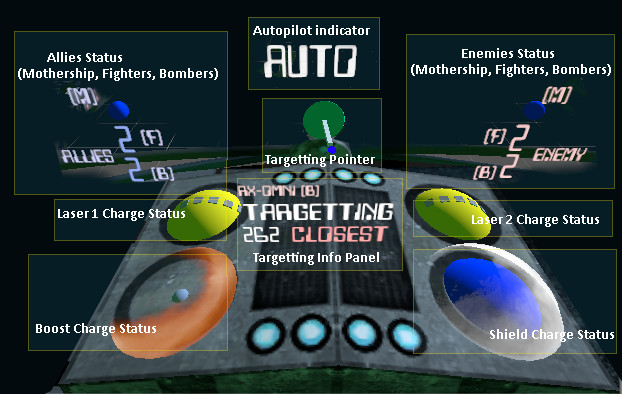
- Two Yellow dots (on the back row) indicate the charging status of your left and right laser cannon. Yellow indicates a shot is available, grey/smaller icons show the charging status of the cannon.
- Light Blue dot on the front left indicated your BOOST charge status. Boost charges allow you to quickly move forwards in space. Current example shows a boost that has just been activated, and the recharge is just beginning (small dot in the center)
- Dark Blue (or green, or yellow... etc) dot indicated the health of your ship. It will start as BLUE, and move through the stages:
BLUE / GREEN / YELLOW / ORANGE / RED
If you are at RED health, and you are attacked, your ship will explode.
- Additionally, your Health dot also shows the status of your shield. If the shield is active, it will display a white transparent layer over the health dot. If your shield is down, an charging indicator will appear (thin line to the right of the dot)
The Radar
Your ship is equipped with a simple radar system. The Targeting Pointer is used to show to the direction towards the nearest enemy ship, and well as indicate you to the location of enemy ships that are currently targeting you (yellow blips).
Targeting and lock-on
While chasing an enemy fighter or bomber, if you are aligned with the enemy right in front of you, the targeting indicator will activate blue and display the name / distance to the the enemy vessel. If you are within 25 units or space, the indicator will turn yellow and you are now LOCKED ON to the enemy target and any Heavy Laser that you shoot will be automatically guided to the enemy ship.

4.
When you eject from your main ship, controls will be switched to a new mode. You can use your blaster to attack enemies and your grappling hook will help you quickly move around the battlefield. You have two objectives in outer space, (1) inflict damage on enemy ships, and (2) board enemy ships and reprogram the AI to fight for your own team.
Attacking with the Blaster
The blaster gun on your right hand can be used to damage any ship, building or drone. Normally, handheld blaster gun will need 5 direct hits before it can do 1 point of damage to an enemy unit.
Boarding an Enemy Ship
Any enemy FIGHTER (not bomber) can be boarded, but only if the health of the ship is low (ORANGE OR RED). To board an enemy ship, grapple within range of the cockpit and press the GRIP button when prompted. The advantage to boarding an enemy ship is that the AI will be reprogrammed and the ship will be considered as a home team unit by the others on the battlefield. Capturing an enemy ship can level the playing field when faced with an impossible odds.
Left hand (Grapple) controls
LEFT THUMBSTICK - add thruster force forward or backward in the direction hand is pointing.
LEFT TRIGGER - Press and hold to release grappling hook and pull yourself towards any object that the hook collides with. To cancel, just release the trigger button to retract the hook before it hits a surface.
BUTTON ONE - Press to engage the "ship recall", and your home ship will pilot itself to your current location.
GRIP BUTTON - Used for boarding home team or enemy ships (when the option is available)
Right Hand (Blaster) controls
RIGHT TRIGGER - Press to fire blaster gun (ammo is limited, you must wait for recharge if empty)
GRIP BUTTON - Used for boarding home team or enemy ships (when the option is available

5.
In addition to the standard flight controls, your ship has a wide variety of options available to assist you in combat. The two main control panels will be explained below:
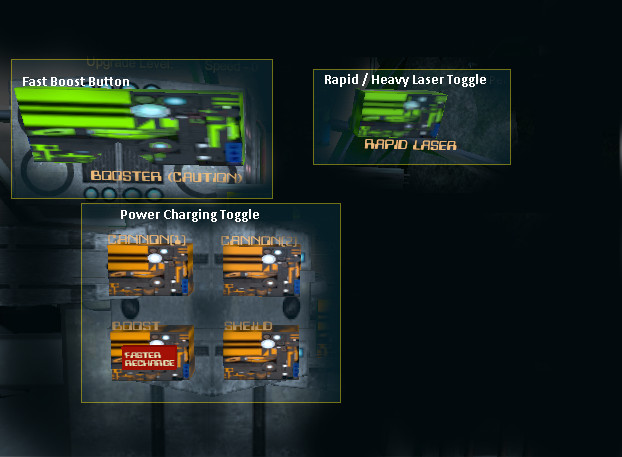
Left Control Panel
Boost - quickly thrusts your ship forward for a short burst of speed, useful for avoiding bombs and other enemy engagements. Be careful, your ship will explode if you collide while boosting!
Laser type - switch between rapid laser (5 hits for 1 point of damage) or heavy laser (1 hit, 1 point of damage)
Power adjustment - Reduce the recharging rate of either the left cannon, right cannon, boost or shields.
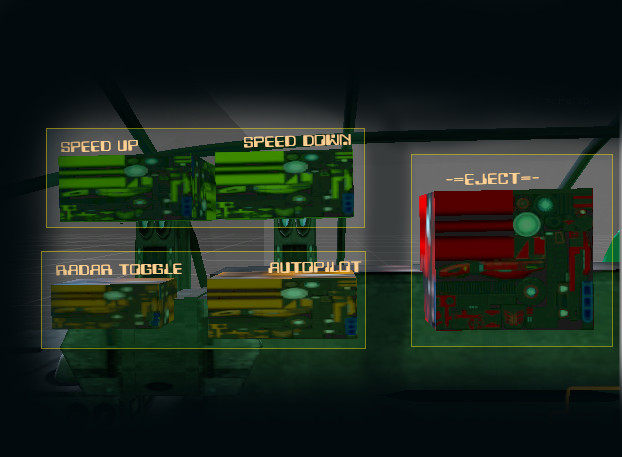
Right Control Panel
Speed up down - adjust ship velocity
Radar toggle - switch tracking radar to a different enemy unit
Autopilot - engage or disable the ship autopilot.
Eject - activate flight helmet and blaster/grapple hook (autopilot MUST be enabled)

6.
In addition to the ship functions described above, different races allow you to pilot a different kind of spacecraft. These vehicle are unique and offer special features that give you new options for interacting with the battlefield.
Federal alliance - The default ship, standard configuration that you are introduced to in the tutorials.
Star hunters - Similar in power to Alliance ships, but slightly faster and a more sleek design.
Dark force - Starts with heavier firepower than the Alliance ships. Boost function is upgraded to long range boost.
Cylex - These ships are much faster than Alliance ships, and armed with an additional third laser cannon (Heavy canon only). As a downside, Cylex ships have no boost function available, and no shields.
ADVANCED SHIPS:
Psyonix - Using teleportation technology, these shops are unlike anything else in the galaxy. If used correctly, they are unstoppable
LEFT TRIGGER - Fire teleport beam in the direction hand is pointing.
LEFT GRIP - teleport to the location of the teleport beam
*BOOST function is replaced by a long distance teleport back to the starting map location. RIGHT THUMBSTICK PRESS to use this function.
Psyonix also have snap-turning enabled on the ship. Use RIGHT THUMBSTICK to rotate up, down, left or right.
Andross - Andross ships are technologically advanced, featuring a unique Newtonian flight system that allows it to apply force in any direction, and drift without needing constant application of force.
LEFT THUMBSTICK - add force forward, back, left or right, relative to the rotation of the ship.
RIGHT THUMBSTICK - add force up or down, relative to the rotation of the ship.

7.
Enable your warp drive and head out into space to fight for the Federal Alliance! Attack enemy planets to clear out their growing armies, and collect power-ups to upgrade your ships speed, weapons and charging capabilities.
If you get into trouble, your new drone companion can assist. But watch your ships damage indicators, because if you die... the game is over. No shame in running away, it's always better to warp out to one of your home sector planets and find a repair bay, fix up your ship and get a new drone.
Stay alive.
Upgrade your ship.
Become the most powerful pilot in the galaxy.
How to play Galaxy at War:
Choose your ship type and you will spawn on the map as a member of the federal alliance (Blue team.) The goal of the game is to help your team be the first to reach 500 total army (or 750, or 250, depending on how you adjust the game setup).
The Blue ship armada (indicated by a set of blue triangles on the minimap) will travel around the map and claim empty planets, as well as engage in battles with other armadas. After a planet is claimed, an army will begin to increase in size.
OBJECTIVES:
- Warp Navigation - A new button is available on the left computer panel that will allow you to bring up the warp drive navigation. Once you select the warp drive, a holograph of the galaxy will appear around your ship. Rotate the direction of your ship until the blue arrow points towards the sector you want to travel to, and then hit the Warp Speed button to engage the warp drive. Push the button again to turn off the warp drive and enter into a new sector of space.
- Visit other planets - Any planet in the galaxy can be landed on. Simply approach the planet and an indicator will appear telling you the distance before entering the atmosphere. Leaving a planet and returning to deep space works the same way, just fly away from the planet surface until the indicator appears.
- Colonize new planets - when you travel to a planet that has not been claimed by another race, you have a chance to enter into the reactor complex and navigate the underground base to turn on the reactor core. If you activate the core, the entire sector becomes claimed by the blue team, and an army will begin to develop in the area.
- Clear enemy planets - by entering a sector where an enemy has claimed a planet, you will be attacked by a squad of fighters and bombers. The size of the enemy squad depends of how large the army size is, so the longer a planet stays claimed, the more difficult it will be to clear. Destroy all the enemy units in a sector of space, and then you will be prompted to enter the planet atmosphere (fly towards the large sphere) and destroy the enemy base on the planet surface (target the building on the colored platform). Once both objectives are cleared, it will eliminate all enemy presence on the planet, allowing it to be claimed by another race.
- Upgrade your Ship - upgrade parts can be found scattered throughout the star system, and they will also randomly spawn when you destroy an enemy ship. Purple upgrades affect ship speed, Yellow affects ship laser cannons, and blue affects the recharge rate of the shields, boosters and cannons. You can also purchase upgrades from Upgrade Vendors, usually identified by a flashing blue sign.
- Manage your Drone - An invaluable assistant in space, your drone is a formidable ally that can deflect attention from enemy fighters and hold its own in a chaotic battlefield. Drones can also retrieve various power-ups that spawn. Make sure to recall your drone before entering warp speed!
- Engage in sector wars - When two Armadas meet, they often engage in a battle which will leave one armada alive and the other is destroyed. This causes a new armada to spawn back at the original home location, thus delaying that race from colonizing the galaxy. You can enter into a sector at war and engage in the battle. Often, this is a good opportunity to deploy an ion bomb, since many fighters are often grouped together in a single sector of space. This will spawn many upgrades.
- Repair and collect bombs - Sectors that contain a home planet will always have a repair bay available. Passing through the repair bay will set your ship back to full health, as well as repair your drone (or give you a new one). If a home planet has more than 30 army, it may also spawn an Ion Bomb at the repair bay, which can be collected and added to your ships arsenal. Bombs can also be purchased from vendors in the Anamede sector.

8. Bug reporting and Known issues.
Watch the old tutorial video. (from a now-outdated vive version, but gameplay is mostly the same, pre-Galactic War update)
https://www.youtube.com/watch?v=vELOyEI7d54
Feedback/Bug reports to Discord please :) thanks for helping.
*known issues
- boarding issues with all races. Camera/hand positioning can get messed up (game-breaking unless you can get back to your ship) and you cannot board friendly ships, only the federal alliance ones. If you manage to get in a cockpit of a new race, it will display the star hunter or alliance interior. I gotta make new interiors for the new races, this involves some character modelling...
- grappling hook collision problems, sometimes passes right through surfaces or pulls you inside meshes. Still a big issue.
| Status | In development |
| Rating | Rated 4.8 out of 5 stars (6 total ratings) |
| Author | CuriousVR |
| Genre | Strategy |
| Tags | Oculus Quest, Space Sim, Virtual Reality (VR) |
| Average session | About an hour |
| Inputs | Oculus Quest |
Purchase
In order to download this VR game you must purchase it at or above the minimum price of $7.99 USD. You will get access to the following files:
Development log
- Huge update. new campaigns. a real game!Aug 23, 2019
- Update - 3 new maps, 6 totalJul 31, 2019
- new ships and mapsJul 29, 2019
- Update - Observer mode addedJul 16, 2019
- Graphics pipeline tweakedJun 08, 2019

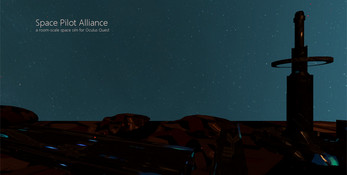

Comments
Log in with itch.io to leave a comment.
Hello, should I buy this game from here or oculus store?
Is there any cons?
not really, should be the same version.
sometimes I update this one a little bit quicker (applab is a PAIN to push updates) but they eventually settle on the same.
Understood. Thanks for replying
Noticed how this game is now available on AppLab through Oculus. are there any plans to allow those who purchased this through itch.io to get a complimentary copy through Oculus, or would I have to repurchase it again?
Hi, yes! I'll be emailing people this week with info about getting a key.
Understood, and thank you for responding.
Was also wondering about getting a key. I hope that I didn't miss your emails. Have you already detailed the process on how to get this from applab?
sorry for late reply here, did you not get included in the mailout?
Thanks , its a quest 2
when i load the game, small ships are flying about, the screens are really close and difficult to see, but i will try to re-install
thanks for the reply
Hold down the oculus button to recenter. It should put the start button within reach
i cannot figure out what to do, i have 2 hands but none of the buttons work, i can select tutorials but thats it, just 2 hands but nothing i can do but wave them about , any ideas??
wait, what? Really?
Sorry i missed this, forum isnt too active. Can you re-install? Gonna load up the recent build and see what might cause it, but im scratching my head. Quest2 or 1? Edit: latest update seems fine, all menu is accessible.
Space Pilot Alliance (SPA) Campaign Gameplay Example #OculusQuest #SideQuest #VR #SpaceFlightsim
so I see on sidequest,it’s only a demo but from itch it’s suppose to be the full game.I downloaded from itch but in game still says galactic demo.
I love galaxy war so much, but im a little confused about how it works. Do I need to go to unpopulated planets to claim them, or do I ONLY have to go to enemy planets to kill / take them back over?
Either way im loving this game and having a blast.
Hi Supplex.
Right now you can't claim planets, that's the blue armadas job. Your job is to clear enemy planets and make sure your blue team has places to expand.
check out the newest update on sidequest. You can claim planets now by travelling underground and activating a reactor. Lots of new stuff!
looking awesome!! keep it up :)
glad to see you are still working on this!!!
I'm working on a big update right now. 2 new maps and 2 new enemy races.
Are you gonna add this game to Sidequest or release it in oculus store? I would love too see it in one of the two
I guess you already did. Great!
Awesome! Great work!
This has so much potential!!! I'm pumped to see where this goes